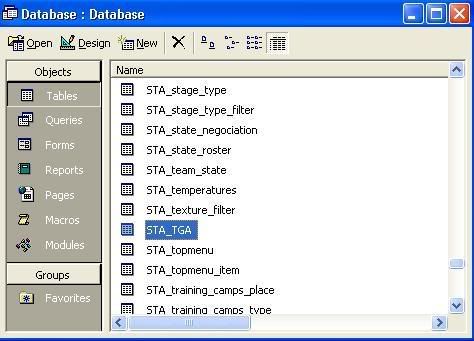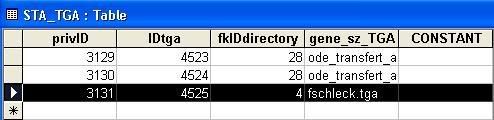I will start off by saying that the STA_TGA table is a very useful table to master, as it can make the game prettier and of course more realistic, due to being able to add new things like faces, etc. It is also quite important as if there wasn't one then the game would be the plainest game ever, and would definatley not be good to look at. With the table however, as mentioned before, lots of things are possible and along with a few other tables it is one of the most integrale parts of the game to edit and once you've mastered actually editing it, you can personalize the game to your tastes, making the overall experience of the game, much more pleasant.
As the title says this guide will show you how to add TGA files into the game, which is actually a much shorter process to do, than explain ;)
Also this guide will be using the PCM Kicker NG, if you're not sure how to work it, then there is a tutorial...HERE!!
This example will be of how to insert a photo of Frank Schleck into the game. The .tga file must first be inserted into it's folder, in this case, that is C:/Program Files/Cyanide/Pro Cycling Manager 2007/Gui/cyclist_photo, also making sure it is 64x64 and named fschleck.tga (always first letter of his first name, then full surname), then:
1. Open up PCM Kicker NG
2. Click on "Create New Workspace", or load one up, if you've already started one (if you are loading a previous workspace then you can skip steps 3, 4 and 5)
3. Click on "Open Database" and navigate your way to the db you wish to edit.
4. Now click on "Create Access Database", it will start creating the access db and should only take a moment to finish.
5. Next, I personally prefer to "Import all to access.mdb", you may want to just "Import selected..." but if you import all then you will have all tables at your disposal so that is better. Also this will take a moment to load ;)
6. OK, now you need to open up "Microsoft Access", and open up the access.mdb by navigating your way to C:/PCM Kicker/Data/[name of your workspace], this folder should include the access.mdb, it will be named "Database", open it up.
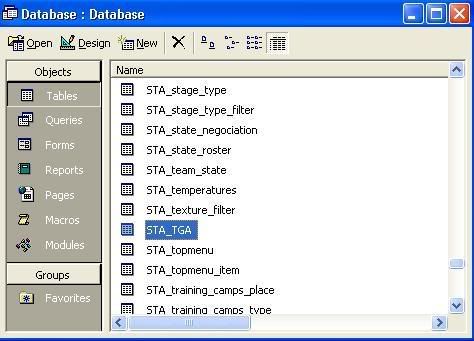
7. Now there will be a screen with all the tables available in Access, go down near the bottom to STA_TGA, open it up by double-clicking on it.
8. Scroll down to the bottom, where there is a blank row, click on the box under the column named "PrivID", in the blank row.
9. Insert a number which is the next in the sequence, for example, if the two above are 3129 and 3130 then you would write in 3131.
10. Now click on the next box, under the column named "IDtga", again type in the next number in the sequence.
11. Next is where it gets slightly harder, the next column is named "fkIDdirectory" this requires a number to be put in, either
'3' for a minimaillot
'4' for a cyclist photo
'6' for country flags
'12' the picture of the buyable equipment
'13' classement logos (U-25 logo, timetrial or anything found in the "pictos" folder etc.)
'14' for the cartes or camp photo (shape of contries/regions used in scouting or training camp photos)
'16' for a peux (face)
'17' for a maillot, jambiere or manchette (jersey, long sleeves or long legs, i think)
'18' for a cadre (bike frame)
'19' for shoes
'20' for a lisere or dossard (not sure what they are)
'23' for a gant, socquette, casque, bidon, transfert (glove, sock, helmet, drink bottle, team logo that go on leaders jerseys)
'25' for a wheel
'26' for either PT or CT leaders jersey
'27' for a champion jersey
'28' for a leaders jersey
'29' for a boue (have opened them files in the FX folder but don't know)
There are some more but not many;)
Anyway seen as we are putting in a cyclists photo we need to put in the "fkIDdirectory" column, a number 4.
12. The next column, headed "gene_sz_TGA" is where we need to write the file name, in this case "fschleck.tga".
13. The final column we just leave blank.
14. Save the excel file
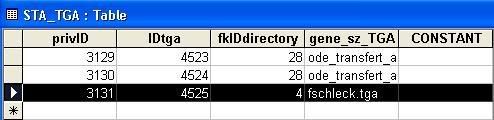
The final row should've looked like this.
Obviously with other kinds of TGA files you would put the corresponding number in the "fkIDdirectory" column and the file name of that TGA file.
Now that the TGA file has been put into the database, you just need to link it up to whatever it was aimed at, in this instance, we need to link it up to Frank Schleck. To do this we need to:
1. Open up the DYN_cyclist table.
2. Now look for Frank Schleck (or other rider) and once found, locate the column named gene_tgaID_photo.
3. Put the corresponding IDtga number in this box, in this case 4525.
4. Again save the Excel sheet and then save via the Export tab in the Kicker itself (full saving details are in the tutorial)
If you wish for me to do a different example for you, then i will;) |