You have to login in order to download this file.
PCM.daily's Database Team is very pleased to present the pre-Tour de France Update of the Lite Pack. You will have new races, real additional sponsors, some graphics enhancements and most importantly the PCM.daily stats have been implemented.
You don't need the previous PCM18 Lite Pack (V1) for this version to work! Just download and install this installer and subscribe to the Lite Pack V2 in Steam Workshop using the link provided above.
Your questions will be more likely to be answered in the PCM.daily Projects section threads rather than in the comments section below!
- Real names for all cyclists (including track)
- PCM.daily's stats
- Real names for all teams
- Real graphics for all teams
- Over 600 real additional sponsors
- Real names for all races
- Real equipment brands
- Real equipment
- Correct equipment for almost all teams
- Real doctors, trainers and scouts
- Real cyclist names in palmares
- Correct division and race category names
- New race category logos (by haasje33)
- New races and updated routes for many races
- Correct race rules and classification systems
- Zecha's Race Logos implemented
- Cyanide Cup and race limitations in Pro Cyclist Mode removed to improve realism
1. After downloading open the archive with
7Zip and extract it.
2. When extracting is finished, run the installer by double-clicking "PCMdaily Lite Pack 2018 Setup.exe".
3. At a certain point during the installation, you can select where you want to install the Lite Pack. You have to choose the main directory of Pro Cycling Manager 2018 for the Lite Pack to work correctly. By default, this is C:\Program Files\Steam\steamapps\common\Pro Cycling Manager 2018. In some cases, however, this location is different. If you have set up Steam to install your games in a different directory, make sure to install the Lite Pack in there as well. For example, if your games are in D:\SteamLibrary, you should install the Expansion Pack in D:\SteamLibrary\steamapps\common\Pro Cycling Manager 2018. If you’re not sure if you are installing the Lite Pack in the correct directory, please check if the directory contains the file [PCM.exe]. If it does, you’re installing in the correct directory. If not, you can search for the correct directory by using Windows’ search function and searching for [PCM.exe]. Make sure the directory you find is from PCM18 and not from one of the earlier versions of the game.
4. Complete the installation process. Installation can take a while considering it is a huge file.
5. When the installation is complete, you will be taken to Lite Pack 2018 in Steam Workshop. This is the old version (due to problems updating the old version to the new one), but a link to the new version is provided in its description. Make sure you subscribe to it and allow Steam Workshop to complete downloading the files. It’s a small package, so it should not take long. If you don’t subscribe to the Lite Pack in Steam Workshop, you won’t be able to choose the database in the game.
6. In the game, select PCMdaily Lite Pack as the database to use when starting a new game mode.
7. You're set, enjoy! If you followed this guide, but you’re still having problems with the installation, check the FAQ on the PCM.daily forum. If your problem isn’t listed in there, ask any questions in the support thread on pcmdaily.com, in the PCM.daily Projects section. Any future updates can be downloaded and installed easily by running the PCMdailyLitePack Updater, located in the Start menu folder PCMdaily Lite Pack.
PCM.daily Lite Pack V2.1 Bugfix released!
PCM.daily's Database Team has released a bugfix for the Lite Pack. Install it by running PCMdaily Lite Pack Updater in the PCMdaily Lite Pack folder of your Start menu. The Steam Workshop part will update automatically.
SOLUTION: V2 features disappearing after updating to V2.1
For all that have the issue of the V2.0 features disappearing after the update (pink boxes instead of minijerseys, missing bikes/helmets, et cetera), follow these steps:
1. Uninstall PCM.daily's Lite Pack 2018 from your Control Panel (or Settings - Apps in Windows 10)
2. Reinstall Lite Pack V2
3. Use the Updater to update to V2.2 from V2
There has been a problem with the updater uninstalling the previous version before installing the new version. That problem has now been solved, but you'll need to follow these steps to install it correctly if you've encountered this problem.







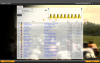
How can I use it if I have downloaded version of the game and not the oroginal?